Overview #
The Demo Instance(s) feature allows you to offer demo environments to your customers, providing them with a fully functional preview of your services. You can configure specific demo instances and set automated reset intervals to maintain a clean environment for each new customer. This feature supports multiple demo instances for different packages. You can provide demo login credentails with top note.
Key Configuration Options: #
- Select Demo Instance(s):
- You can select one or more demo instances that will be available for your customers. You must have created the instances and each instance can be customized based on the package or user gorup requirements.
- Set Reset Interval
- The reset interval defines how frequently the demo instance is restored to its original state. This helps ensure that each new user experiences a fresh, unmodified demo environment.
- Set the login credentials
- The login credential will be displayed on the demo instances login screen (admin and client). The user can click on any of the credential to auto fill the login form. You can add multiple credential both for admin,staff or client. The module will automatically redirect the user to the right portal where each credential is needed.
If you offer different demos for various packages, you can configure multiple demo instances and assign each to its corresponding package on your landing page. This allows you to tailor the demo environment to match the specific features or services of each package.
How to Configure Demo Instances: #
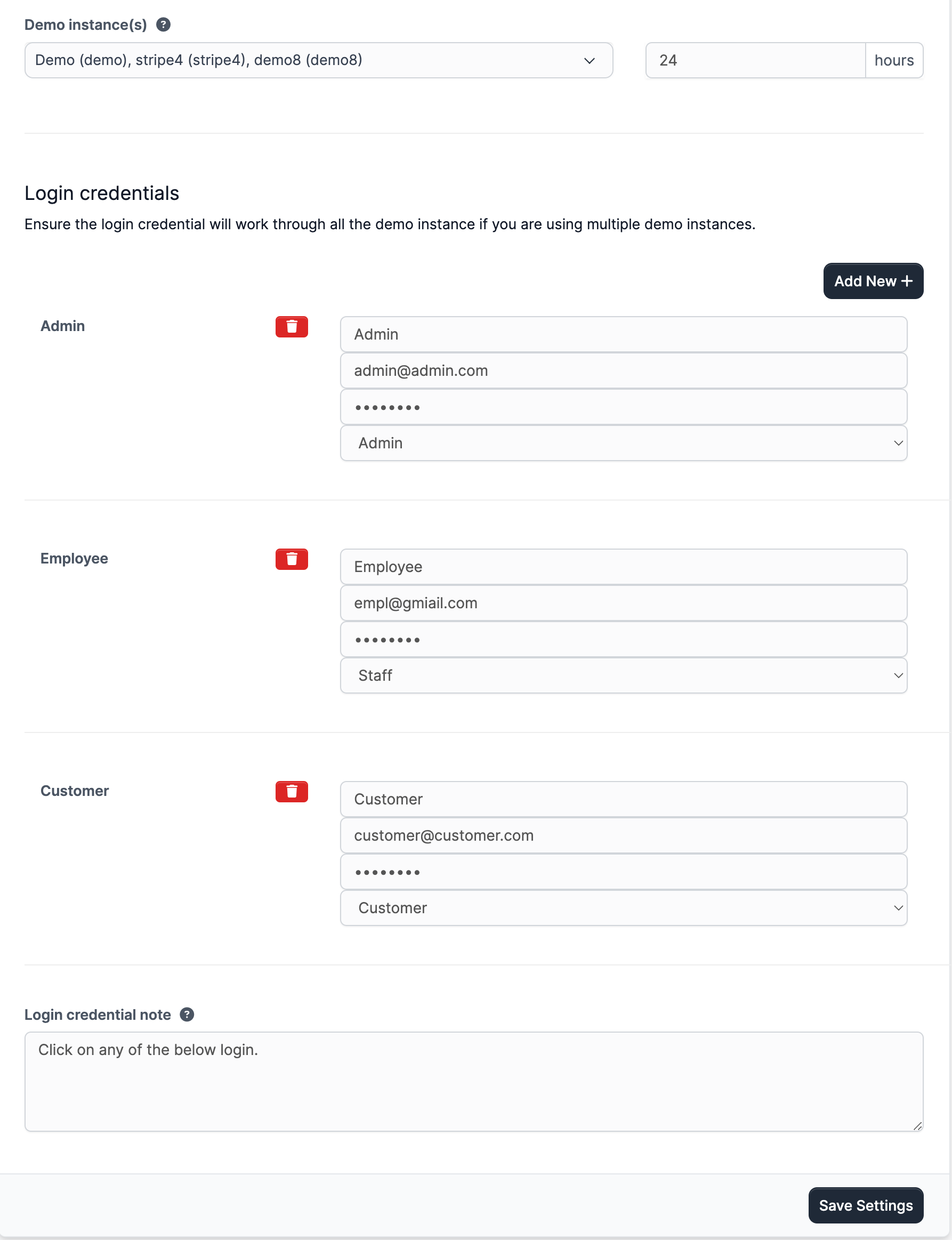
- Step 1: Navigate to the Demo Instance(s) settings on SaaS > Settings > Demo Instance(s)
- Step 2: Select the demo instance(s) you wish to offer to customers.
- Step 3: Set the reset interval (in hours). If left blank or set to zero, the instance will not reset automatically.
- Step 4: If necessary, choose multiple demo instances for different packages.
- Step 5: Add login credentials. The credential should be same accross all the demo instances as you can not specify which instance a credential belongs.
- Step 6: If necessary, provide a note that will be displayed on the credential table.
- Step 7: Save your settings.
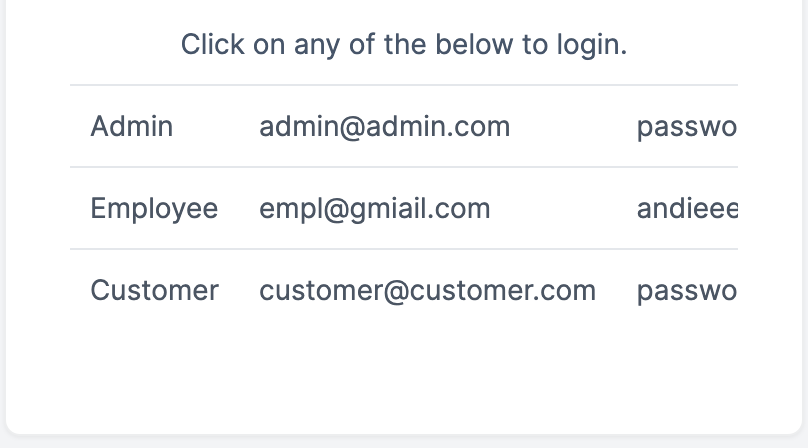
By configuring demo instances with reset intervals, you can provide your customers with a clean and reliable demo environment, enhancing their experience with your SaaS platform. Click here to read more



